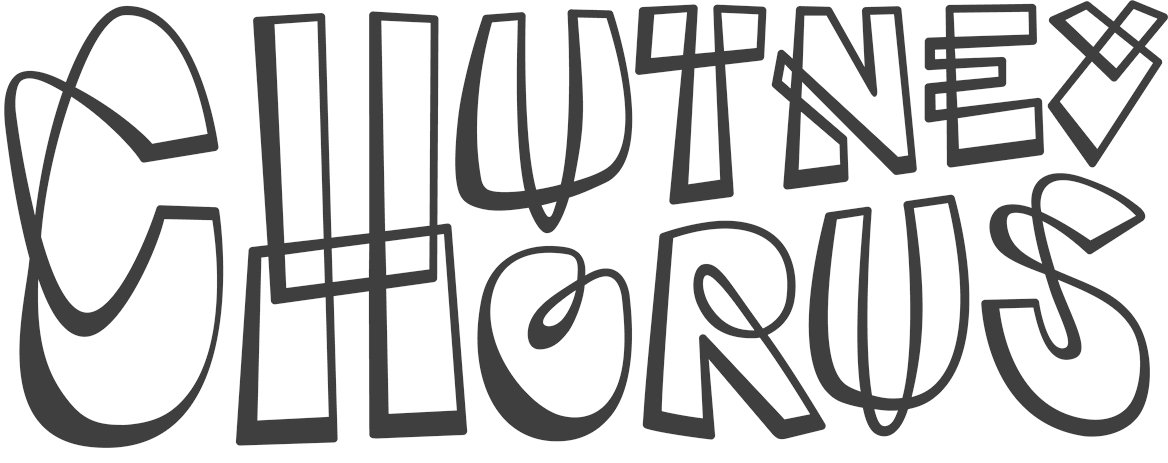This week we come full circle with our third and final repeating pattern tutorial. We'll be using the offset technique. You may notice there's some cross-over with our first tutorial – if you squint hard, you'll see they're pretty similar in approach but with a slightly different way of shunting the elements around. This technique only really works if you're designing on a computer however - if you want to be more hands-on and use pen and paper, part 1 will probably suit you better.
You may notice too that this offset technique is the most covered elsewhere on the web, but what we hope to add is an explanation of why it works. Again, this is not a software tutorial, it's simply to furnish you with a process. (For our recommendation of top-notch software education, scroll to the bottom of this post).
Don't get offset
Guess what? We start once again with a regular shape. This time we've gone for a square of 100mm x 100mm, mainly because the even numbers will make things simple on the maths front. This square is the foundation stone of the design. There are two ways of setting up:
1. If you're using Adobe Illustrator, set up your artboard to your chosen dimensions. Now draw a square using these same dimensions and align it exactly to the edges of your artboard. This square can be coloured if you want a coloured background, but if not, use no stroke and no fill. Now copy your square, paste in the same spot and lock the duplicate down.
2. If you're not using Illustrator or want to let loose and not use an artboard, draw a square. Fill it with a colour or not, as you wish. Now copy and paste that same square exactly on top of the first and lock the duplicate down so it can't move.
Next, compose your pattern in your square – we've used a tumbling pattern of one of Mike's characters. Fill the space as evenly as you can - but don't worry if it's not totally even - we'll sort that out in the next stage.
Left a bit, up a bit
Now you need to offset the pattern, which is fancy speak for 'move it left a bit and up a bit'.
• If you're using Illustrator, you'll be shifting the pattern off the artboard and your duplicate locked-down square will stay put.
• If you're not using Illustrator, only move your pattern and leave your duplicate locked-down square where it is.
Our locked-down square/artboard is indicated by the dotted line.
But how much should we offset it by we hear you ask? We chose to shift ours 10mm west and 10mm north. Why? Firstly because 10mm is an easy number to work with. Secondly, because part of the purpose of the offset is to allow us to focus on the edges of the design, and 10mm is a good estimate of a border for a square of this size. Our mantra for pattern design is: 'it's all about the edges' and that's what we're preparing for here. (And if you're still wondering about that 10mm decision, we could equally have used a different amount, say 17.256mm in both directions but we like to avoid unnecessary number-crunching.)
Now, back to those edges. Duplicate the pattern three times: 100mm to the east, 100mm to the south east and 100mm to the south. Note that we've kept our dotted line/artboard/duplicate square in the same place ... this must stay put if the design isn't to unravel ... and remember too to abut and align each new tile exactly with its neighbours.
Note: we've tinted the duplicate patterns in our example to differentiate them from the original, but don't change the background colour of your duplicates unless you want chequerboard craziness in your final pattern.
Please release me
Time for a trim. Release your locked-down square, bring it to the front and trim off anything outside the line. Below is the result. Notice how the north side can now tile seamlessly with the south and the east with the west ... Look at the guy in the north west corner for example - although his head is trimmed off it reappears in exactly the right spot on the south west.
With that trim complete, you might notice some gappy areas - particularly on the right and the bottom. We need to paste additional shapes and arrange them artfully to fill those gaps. If necessary you can even tweak any shape that isn't cropped by the bounding box ... but make sure you don't let any of your new or tweaked shapes touch the edges, as it will go a bit Mr. Hyde when you tile. With all the gaps gone, our tile below is ready to be seamlessly repeated again and again (and then again).
Paths to software
Deke's Techniques gives you the low-down on using the offset technique in Photoshop. It's hosted by the great and mighty Deke McClelland, (who we're a bit obsessed by, but that's a story for another day): Deke's Techniques
Go to lynda.com if you want more help with software or help with virtually any other creative skill you can think of. It is subscription based, but as they're good and generous educators, they've posted dozens of free taster tutorials. We opted for a subscription and barely a week goes by without our learning something new.
A pattern of behaviour
We may be at the end of our pattern tutorials, but we're deep in patterning at the moment (you should see what we do to our toast in the morning) so come back soon to see more of our adventures and experiments.
Happy patterning!